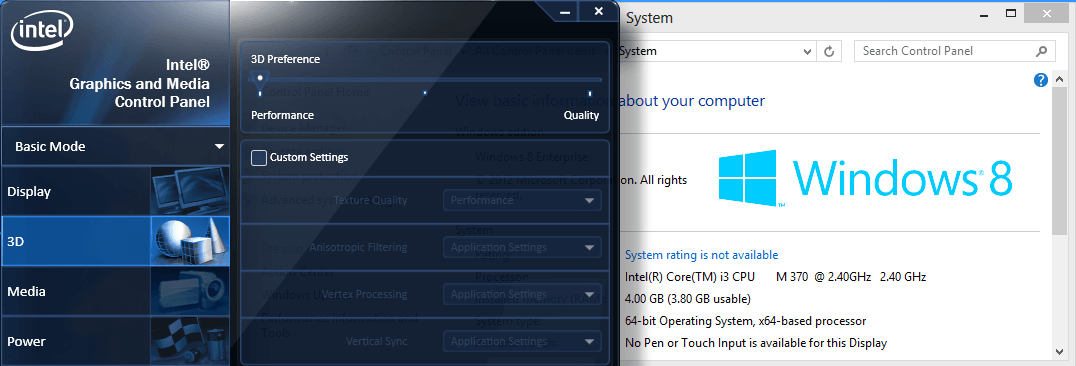Windows 8 continues to power many computers across the Philippines, particularly on older hardware that may not support newer operating systems. However, as this OS ages, finding appropriate drivers becomes increasingly challenging. Whether you’re maintaining a family computer, working with legacy business equipment, or simply prefer Windows 8’s interface, ensuring your hardware has proper driver support is essential for optimal performance and functionality.
Why Windows 8 Drivers Matter for Aging Hardware
Drivers serve as critical translators between your computer’s operating system and its hardware components. Without the correct drivers, even powerful hardware can perform poorly or fail to function altogether. For Windows 8 users with older hardware, this creates a particular challenge since manufacturers often focus their support on newer operating systems and devices.
The struggle intensifies when you’re working with hardware that predates Windows 8 itself. Many manufacturers abandoned driver development for legacy products, leaving users to search for solutions. Outdated drivers can lead to system instability, poor performance, and security vulnerabilities that compromise your computer’s operation.
Despite these challenges, several reliable sources and methods exist to find appropriate Windows 8 drivers for your aging hardware. With the right approach, you can extend the useful life of your equipment while maintaining stable performance.
Official Manufacturer Sources for Windows 8 Drivers
The most reliable source for drivers remains the original hardware manufacturers. Many major companies maintain archives of drivers for older products and operating systems, providing the most compatible options for your hardware.
Graphics Card Drivers
Graphics drivers are particularly important for system stability and performance. For Intel-based graphics systems, the official Intel drivers repository remains the best starting point. Intel maintains a comprehensive database that allows you to search by product or automatically detect your hardware configuration. Their driver packages are thoroughly tested for compatibility and stability with Windows 8 systems.
Similarly, AMD users can access the AMD driver archive to find appropriate drivers for older Radeon graphics cards. AMD’s auto-detect tool can identify your hardware and suggest compatible driver packages, saving time when you’re unsure about your exact model specifications.
NVIDIA users should visit the company’s legacy driver section, which maintains Windows 8 compatible drivers for graphics cards dating back several generations. These official sources provide the most reliable drivers with fewer compatibility issues than third-party alternatives.
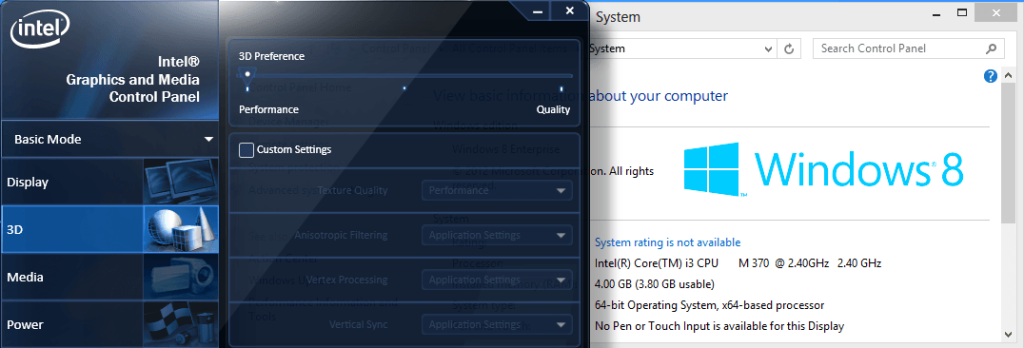
Other Essential Hardware Components
Beyond graphics, other critical components requiring proper driver support include:
- Network adapters: Without proper drivers, your internet connection may be unstable or unavailable.
- Audio devices: Incorrect audio drivers can result in no sound or poor quality audio output.
- Input devices: Keyboards, mice, and touchpads may lose advanced functionality without proper driver support.
- Storage controllers: Critical for hard drive and SSD performance and stability.
For these components, visit the motherboard manufacturer’s website when dealing with integrated components, or the specific device manufacturer for add-on hardware.
Windows Update as a Driver Source
While many users overlook this option, Windows Update can serve as a valuable source for hardware drivers on Windows 8 systems. Microsoft maintains a substantial database of device drivers that have passed compatibility testing.
To check for driver updates through Windows Update:
- Press Windows key + I to open Settings
- Click on “Change PC settings”
- Select “Update and recovery”
- Click on “Windows Update”
- Click “Check for updates”
Windows will search for and offer any available driver updates for your detected hardware. While these drivers may not always be the latest versions, they typically provide reliable, stable options that have undergone Microsoft’s compatibility testing.
Alternative Methods for Finding Compatible Drivers
When official sources don’t provide suitable Windows 8 drivers for your hardware, several alternative approaches may help:

Using Windows 7 Compatibility Mode
Many Windows 7 drivers work with Windows 8 when installed in compatibility mode. To install a driver using compatibility mode:
- Right-click on the driver installation file
- Select “Properties”
- Click the “Compatibility” tab
- Check “Run this program in compatibility mode for:”
- Select “Windows 7” from the dropdown menu
- Click “Apply” and “OK”
- Run the installation as normal
This approach often succeeds with hardware that never received official Windows 8 driver updates from manufacturers.
Driver Update Utilities
For less technical users, driver update utilities can scan your system and identify missing or outdated drivers. Tools like Driver Booster, Snappy Driver Installer, or Driver Easy maintain extensive databases of drivers for older hardware and operating systems.
However, exercise caution when using these tools. Stick to reputable options and be wary of utilities that require payment before showing which drivers need updating. Always research any driver utility before installation to avoid potentially harmful software.
Troubleshooting Common Windows 8 Driver Issues
Even with the correct drivers, you may encounter installation problems on Windows 8 systems. Common issues include:
Driver Installation Failures
If driver installation repeatedly fails, try:
- Temporarily disabling antivirus software
- Running the installer as administrator
- Clearing any previous driver remnants using Display Driver Uninstaller (for graphics) or similar tools
- Ensuring you have the correct driver for your specific hardware variant
Hardware Not Recognized After Driver Installation
When Windows 8 doesn’t recognize hardware after driver installation:
- Verify the hardware is properly connected and powered
- Check Device Manager for error codes
- Try installing the driver in compatibility mode
- Consider using an older driver version if newer ones cause recognition problems
Recommended Resources
For additional help with Windows 8 drivers, consider these resources:
- Microsoft’s Windows 8 support forums
- Hardware manufacturer support communities
- Local computer shops familiar with legacy hardware support
- Tech forums where other users may have resolved similar driver issues with the same hardware
Maintaining Windows 8 systems with appropriate drivers extends the useful life of your hardware while ensuring optimal performance. While the process requires more effort than with current operating systems, the savings in hardware replacement costs often justify the time investment, especially for systems with specialized uses or hardware requirements.