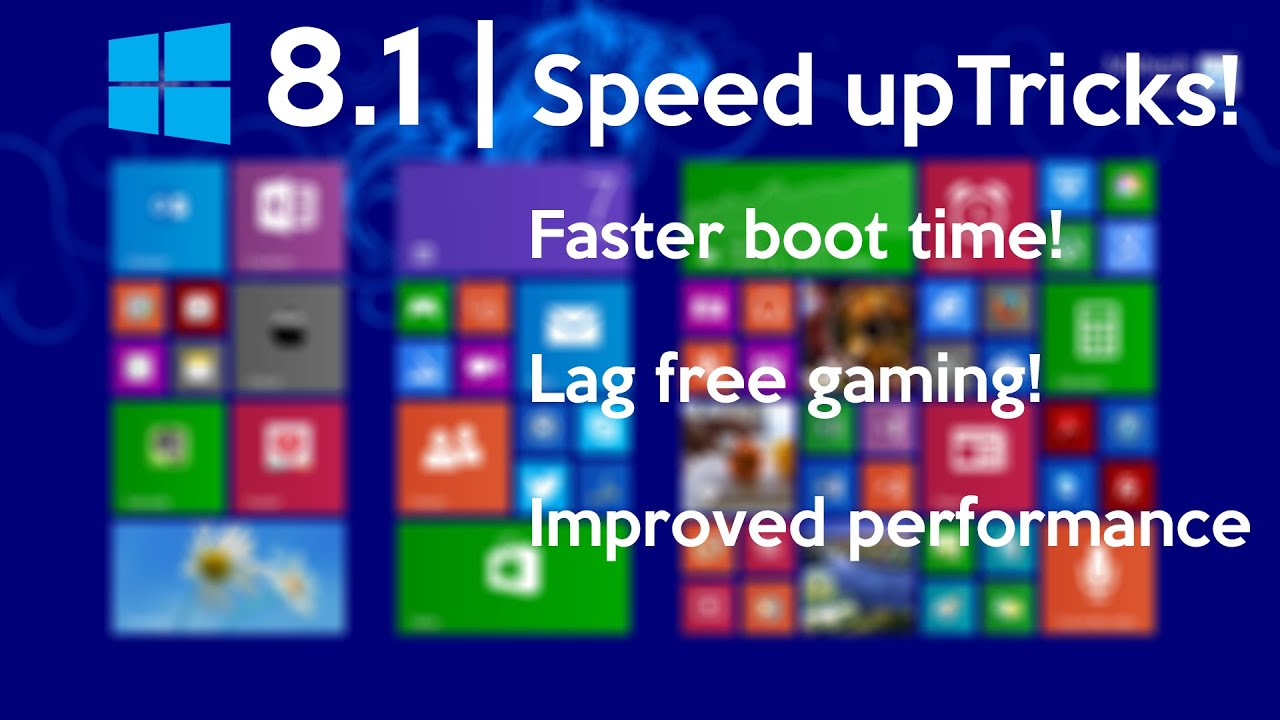Windows 8, despite being succeeded by newer versions, remains a viable operating system for many Filipinos with older computers. However, as hardware ages, you might notice your once-speedy PC beginning to slow down. The good news is that with proper optimization, you can significantly improve Windows 8 performance without investing in expensive hardware upgrades.
Common Performance Issues on Aging Windows 8 Systems
Older PCs running Windows 8 typically suffer from several performance bottlenecks. Limited RAM, aging hard drives, and accumulated system clutter can transform what was once a responsive computer into a frustratingly slow machine. Additionally, Windows 8’s unique interface features, while visually appealing, may consume precious resources on older hardware.
The effects of poor Windows 8 performance extend beyond mere inconvenience. Slow computers reduce productivity, limit multitasking abilities, and cause frustration for users who can’t justify purchasing new hardware. For many Filipinos, optimizing existing equipment is more economical than replacement, making performance enhancement techniques particularly valuable.
Quick Performance Wins for Windows 8
Before diving into more complex optimizations, several simple adjustments can provide immediate Windows 8 performance improvements. These techniques require no technical expertise and can be implemented in minutes.
Disable Unnecessary Visual Effects
Windows 8’s graphical features can tax older hardware unnecessarily:
- Press Win+X and select “System”
- Click “Advanced system settings” on the left
- Under the “Performance” section, click “Settings”
- Select “Adjust for best performance” or customize by disabling animations and transparency
These adjustments significantly reduce the graphical processing load, freeing resources for more important tasks without compromising functionality.
Optimize Startup Programs
Too many startup programs can dramatically slow boot times and ongoing performance:
- Press Ctrl+Alt+Delete and select “Task Manager”
- Click the “Startup” tab
- Disable programs you don’t need immediately after booting
- Focus on items with “High” startup impact
By preventing unnecessary programs from launching at startup, you’ll experience faster boot times and improved Windows 8 performance during regular use.
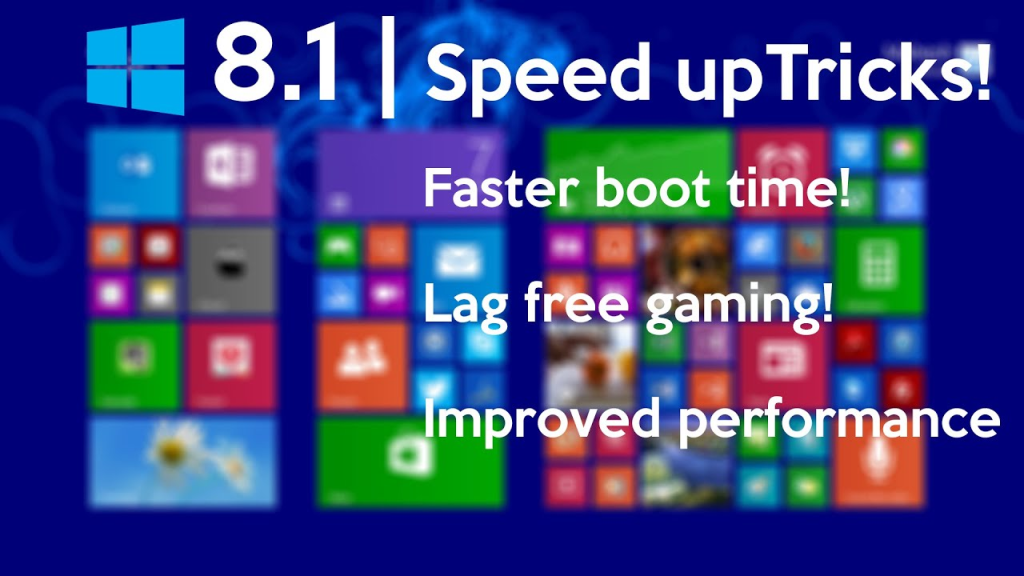
Deep Cleaning for Enhanced Performance
Once you’ve implemented basic optimizations, several deeper cleaning procedures can further boost your system’s responsiveness.
Disk Cleanup and Defragmentation
Windows 8 accumulates temporary files, installation remnants, and other digital debris that consume space and slow performance:
- Search for “Disk Cleanup” from the Start screen
- Select your main drive (usually C:)
- Check all appropriate boxes, especially “Temporary files” and “Previous Windows installations”
- Click “Clean up system files” for additional options
- After cleanup, run “Defragment and optimize drives” to reorganize files efficiently
According to Microsoft support, regular disk maintenance like this can significantly improve Windows 8 performance on systems with traditional hard drives.
Managing Services and Background Processes
Windows runs numerous services in the background, many of which you may not need:
- Press Win+R, type “services.msc” and press Enter
- Look for services set to “Automatic” that you don’t need
- Right-click and change startup type to “Manual” or “Disabled”
- Focus on non-Microsoft services first
Be cautious when disabling services – research any unfamiliar ones before changing settings to avoid system problems.
Hardware Upgrades with Maximum Impact
While software optimizations provide substantial benefits, strategic hardware upgrades deliver the most dramatic Windows 8 performance improvements for older PCs. These upgrades are cost-effective and relatively simple to implement.
RAM Upgrade
Increasing your system’s RAM is often the most impactful upgrade for Windows 8 machines:
- Determine your current RAM amount (System properties)
- Check maximum supported RAM for your motherboard
- Purchase compatible memory modules
- Install according to manufacturer guidelines
Even a modest increase from 2GB to 4GB can transform sluggish performance into smooth operation for basic tasks.
SSD Replacement
Replacing a traditional hard drive with a solid-state drive (SSD) provides remarkable improvements:
- Boot times reduced by 50-70%
- Programs launch significantly faster
- Overall system responsiveness dramatically enhanced
- Less susceptible to physical damage
While more expensive than RAM upgrades, SSD replacement offers the single most noticeable improvement in Windows 8 performance for aging systems.
Maintenance Routines for Sustained Performance
Once optimized, maintaining your Windows 8 system’s performance requires regular attention to prevent gradual slowdown.
Implement these maintenance routines:
- Weekly disk cleanup to remove temporary files
- Monthly defragmentation for traditional hard drives
- Regular browser cache clearing
- Periodic review of startup items and installed programs
- System restore point creation before major changes
These simple habits ensure your optimizations continue delivering enhanced Windows 8 performance over time.
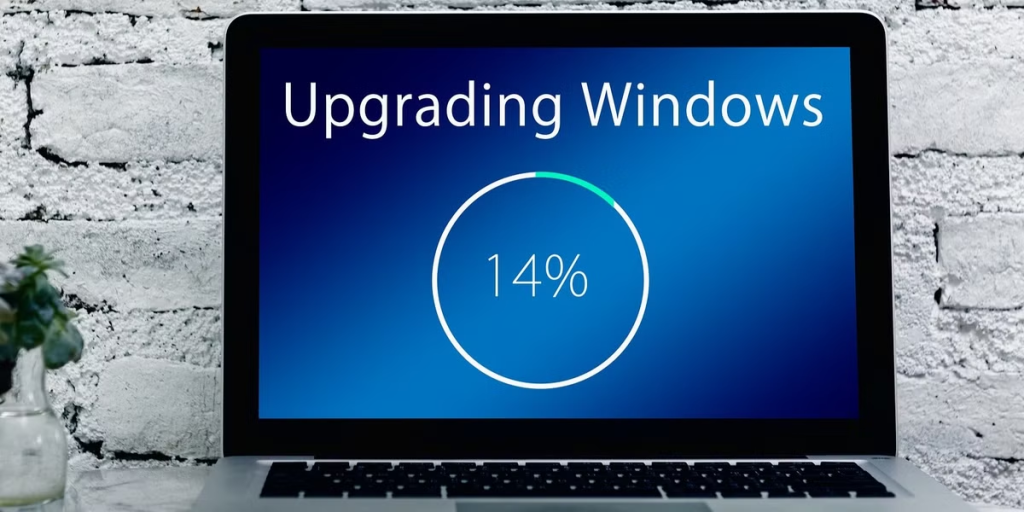
When to Consider Upgrading Your OS
Despite optimization efforts, there comes a point when Windows 8’s limitations become unavoidable. Consider upgrading your operating system when:
- Critical software no longer supports Windows 8
- Security concerns become paramount
- Hardware upgrades have reached their limit of effectiveness
- Performance requirements exceed what Windows 8 can deliver
However, until that point, the techniques outlined in this guide will help maximize your existing hardware’s capabilities while extending its useful life.
For many Filipino users, these optimizations make the difference between purchasing new equipment and comfortably using existing hardware for several more years, representing significant financial savings during challenging economic times.